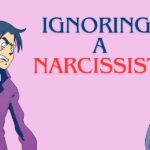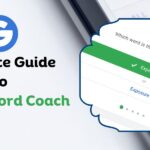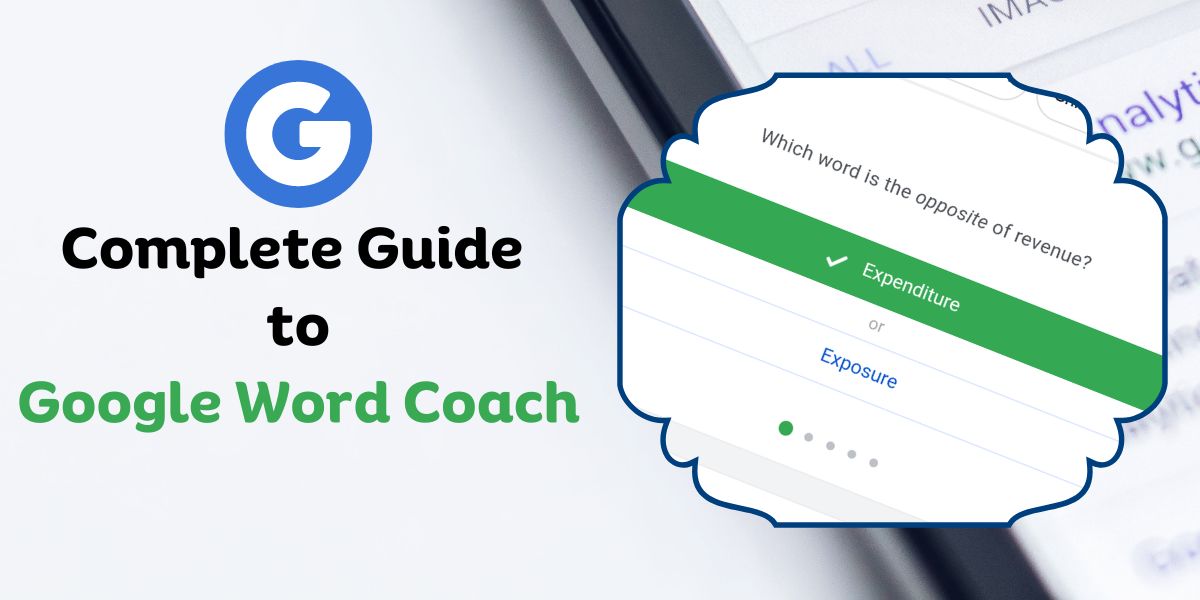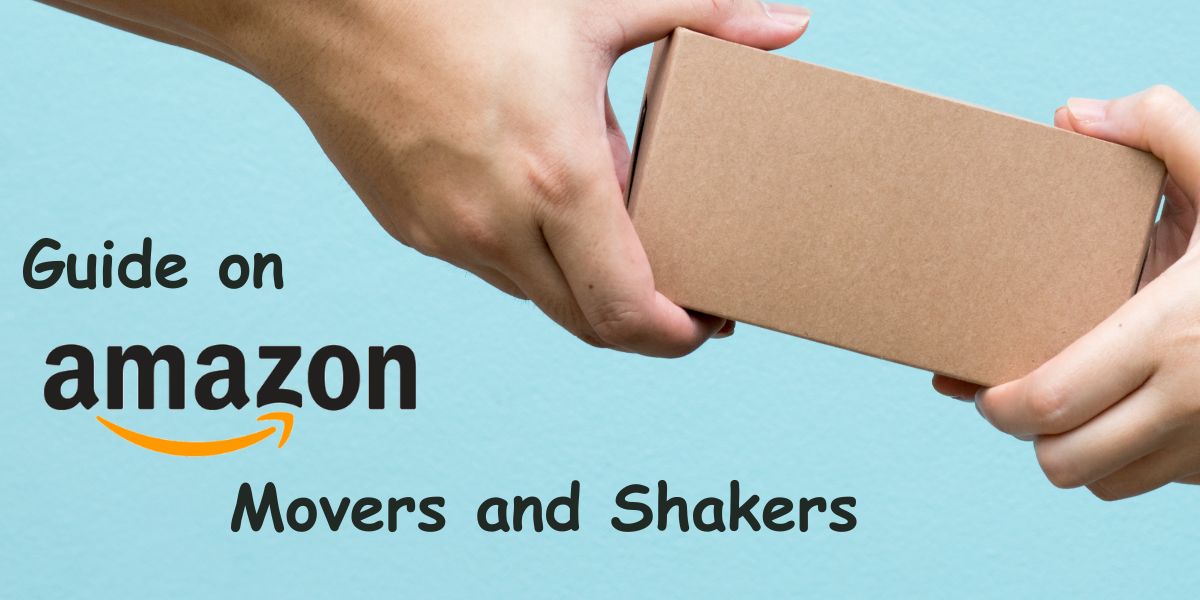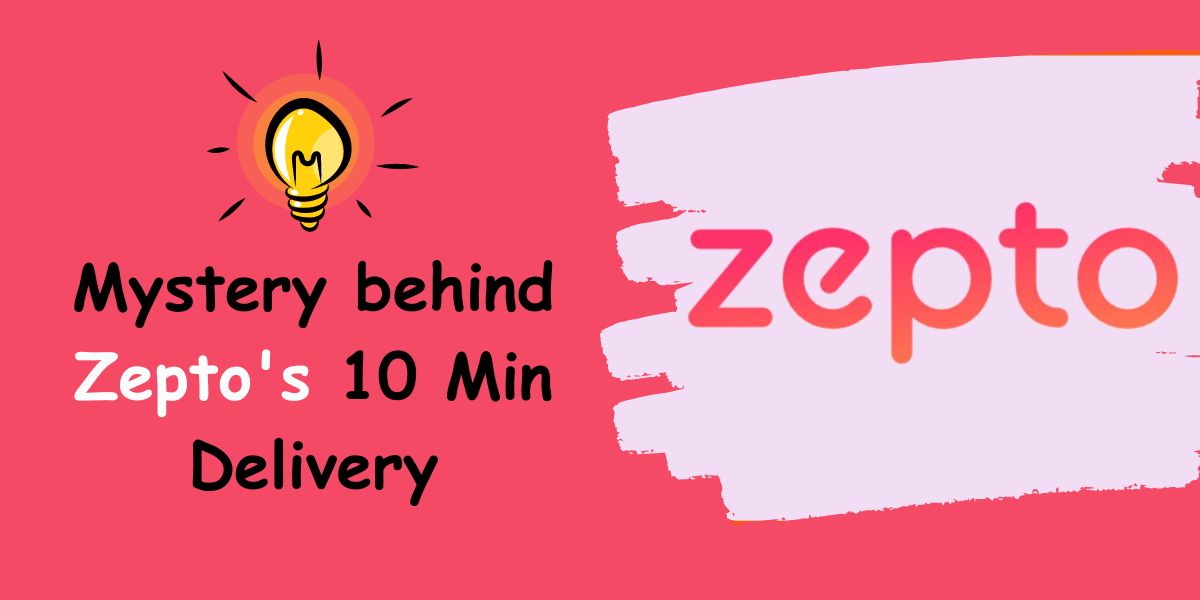In the year 2018, Google launched a word game called “Google Word Coach.” This game was created with the purpose of helping people enhance their English vocabulary in an enjoyable and interesting manner.
Google Vocabulary Game, also known as Google Word Coach Game, is an enjoyable activity developed by Google. It was introduced not only in countries where English isn’t the primary language but also in other nations.
Google Word Coach serves as an educational game aimed at improving one’s English vocabulary and acquiring new English words.
Where to find the Word Coach Game? Obviously on Google, However, this interactive game can only be accessed through a mobile browser. It pops up when you search for it or when you look up the definition of a word.
Mobile users can also simply click the button below
Google Word Coach
Google Word Coach is an engaging game created by Google with the aim of improving English vocabulary. For individuals who come from backgrounds where English isn’t the primary language, expressing themselves in English might be challenging. This game can be especially advantageous for such individuals.
When you look up a word using Google, the Google Vocabulary game may appear. It’s usually located below the Google dictionary and translation options when accessed from a mobile device. Additionally, simply typing “word coach” into the search bar can also bring up the Google Word Coach game.
Structured in a quiz-style format, the game presents questions to players. The Word Coach game is even available in languages other than English. As a result, this game provides a relaxed and stress-free way for people to learn English.
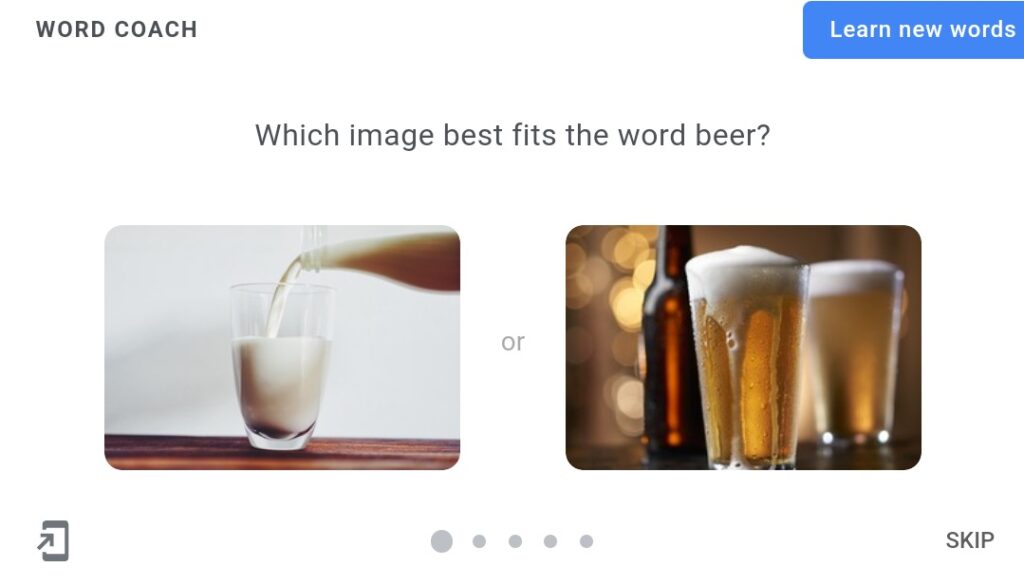
Google’s statement on Google Word Coach
Google Word Coach is a game designed to help expand English-language vocabulary in a fun and engaging way. It appears under our dictionary and translate boxes or when someone searches for “Google Word Coach.” It launched this month in non-English speaking countries and also in India. It may come to other countries and languages in the future.
Ways to open Google Word Coach
Here is a breakdown of how to access Google Word Coach:
Step 1: You can easily find Google Word Coach by typing “Google Word Coach” into the search bar. Do this in the Chrome browser on your computer or in the Google App on your smartphone.
If the game supports your native language, you can also type “Google Word Coach” in that language to make it even simpler.
Step 2: When you search for the meaning of a word, the Word Coach Game will appear underneath the dictionary or translation options. This makes it straightforward to access this enjoyable and educational game.
It’s not only beneficial for those who don’t speak English fluently but also for people who are already comfortable with the language and want to improve their skills.
Furthermore, you have the option to share your game scores on social media platforms like Facebook and WhatsApp by clicking the Share button. Remember, all scores will be reset once you close the browser.
This way, you can have fun while enhancing your English vocabulary and even share your achievements with friends!
How to Play Google Word Coach in my Native Language?
To enjoy the Google Vocabulary Game in your preferred language, follow these steps:
- Open the Chrome browser on your mobile device.
- Type “Google Word Coach” or simply “Word Coach” and hit Enter.
- On the right-hand side of the screen, you’ll see the translation result for the game. Click on the language option, and Google will automatically switch the game to that language.
- At the bottom, you’ll also find options for regional languages. Tap on your preferred language to enjoy the game in your local dialect.
Remember, the vocabulary words themselves will still appear in English. This provides a great opportunity to enhance your English vocabulary while playing in your own language.
Google Word Coach Game Rule
The Google Word Coach Game presents three main types of questions:
- Synonym Question Quiz (Similar Words): These questions involve finding words that are similar in meaning to the given word.
- Antonym Question Quiz (Opposite Words): In these questions, you’re tasked with identifying words that have opposite meanings to the given word.
- Image Quiz (Visual Definitions): This type of question displays an image and you need to choose the word that best describes or matches the image.
The difficulty of the questions increases as you progress through the levels. Among these question types, image questions are generally the easiest to answer in the Google Vocabulary game.
Each round in the game includes five questions. For each question, you’re provided with two options to choose from. If you find a question challenging or don’t know the answer, you can use the Skip option to move past it without answering.
Levels
The Google Word Game has two levels. Once you’ve played a few initial rounds, you’ll notice a “level” button. By clicking on it, you’ll progress to the second level, which doesn’t have an endpoint. In this second level, you can continue playing for as long as you’d like.
After you’ve answered the five questions in the first round of the Word Coach Game, you’ll move on to the next round.
The questions become tougher as you advance in levels. If you correctly answer a question, you earn around 200 points.
The exact points you receive depend on the level and difficulty. Occasionally, these points might be adjusted to 180, 220, or even more.
Here are some key points to understand about the point system in the Google Word Coach:
- No Penalties for Wrong Answers: You won’t lose points for answering a question incorrectly.
- Adaptive Difficulty: The game adjusts the question difficulty based on your performance. If you’ve been answering questions correctly, the complexity of the questions will increase gradually.
What is the highest score in Google Word Coach?
The current highest score in the Google Word Coach game is 600,360 points, achieved by a player named Anshul Gawande.
How Do I share my Google Word coach Score?
To share your own score, you can share it on social media platforms using these hashtags:
- #wordcoach
- #Googlewordcoach
- #wordscoach
- #Googlewordscoach
It’s important to note that the highest score is periodically reviewed and updated, which means that the top score may change over time. What’s your top score? Comment Below!
How to Download Google Word Coach?
You cannot download google word coach app as it is available only for mobile browsers. However you can add Google Word Coach Icon to your mobile screen as a widget by clicking the sign arrow for adding a shortcut on your mobile screen.
While you’re playing the game, you’ll notice a mark at the bottom left corner. Tapping on this mark will display an icon of the game. You can then place this icon anywhere on your phone screen for quick access.
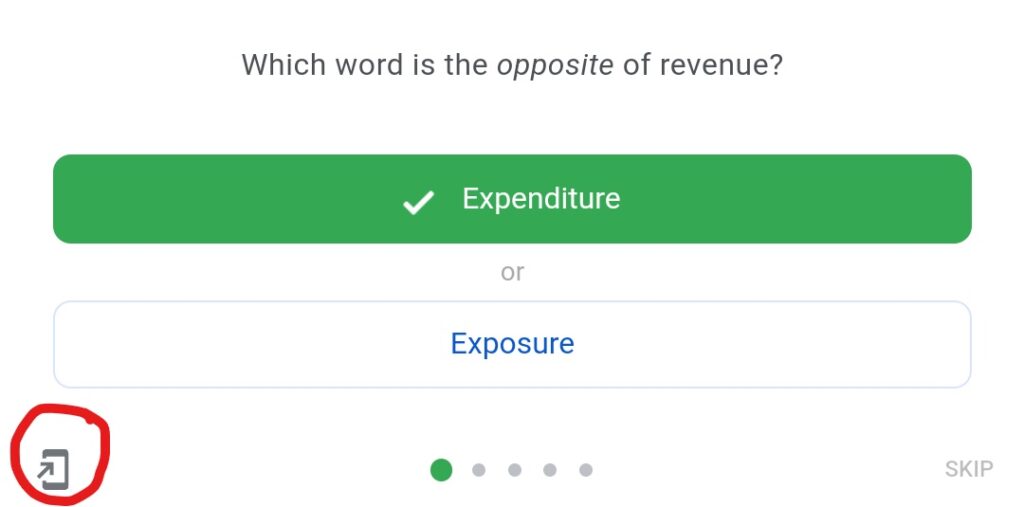
Tips to Play Google Word Coach Effectively
Here’s some additional information that can help you while playing the Word Coach game,
Answer Feedback: When you answer a question incorrectly, you’ll see a red mark. If you answer correctly, a green mark will appear.
Moving On: Even if you get an answer wrong, you can move on to the next question without any issue.
Skipping: If you’re unsure about an answer, it’s okay to skip it. You’ll find the skip option on the bottom right side of the Word Coach interface.
Explanations: After completing a round, you can access explanations for each question. These explanations include examples to help you understand, regardless of whether your answer was right or wrong.
Continuous Play: The game doesn’t have a set endpoint. As you consistently answer questions correctly, you’ll level up. This continual scoring system keeps you motivated to improve.
Score Storage: If you’re signed in to your Google account, your score will be saved temporarily. It’s important not to close the browser abruptly, as doing so will restart the Word Coach game and you’ll lose your score.
No Time Pressure: There’s no time limit between questions. You can play at your own pace without feeling rushed.
Language Options: The game can be played in various languages since it supports a wide range of languages, starting from 2020. Languages like French, Korean, Hindi, German, and more are available.
To Conclude
Google’s Word Coach Game is like a language adventure just for you! Imagine playing fun quizzes that help you discover new words, figure out similar and opposite words, and even match words to pictures. Plus, the game gets trickier as you level up, making you feel like a true word superhero!
You can even play in your own language – how awesome is that? Sharing your scores with friends can spark a friendly competition and make learning even more exciting.
Just imagine, with a simple shortcut on your screen, you’ll have a whole world of words right at your fingertips. Use it and leverage your knowledge!
For More such interesting information, follow UDANTE social media platforms and blogs!